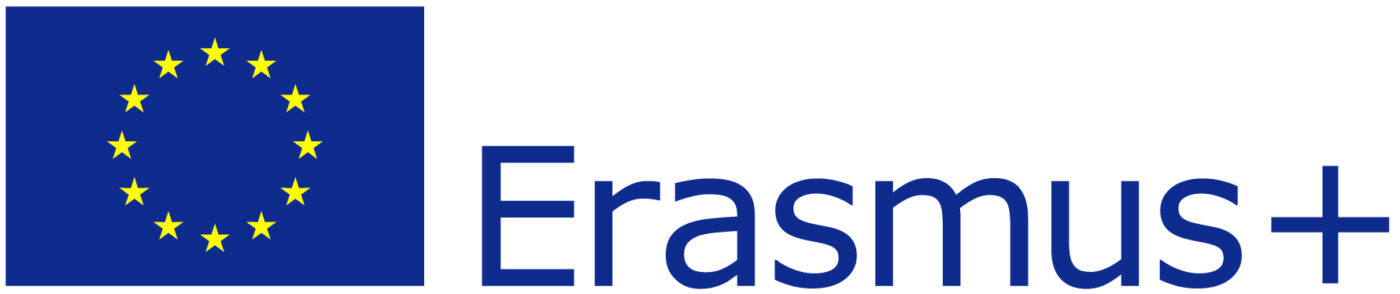Writing Dialog
The dialog editor enables you to create branching, non-linear, interactive dialogue.
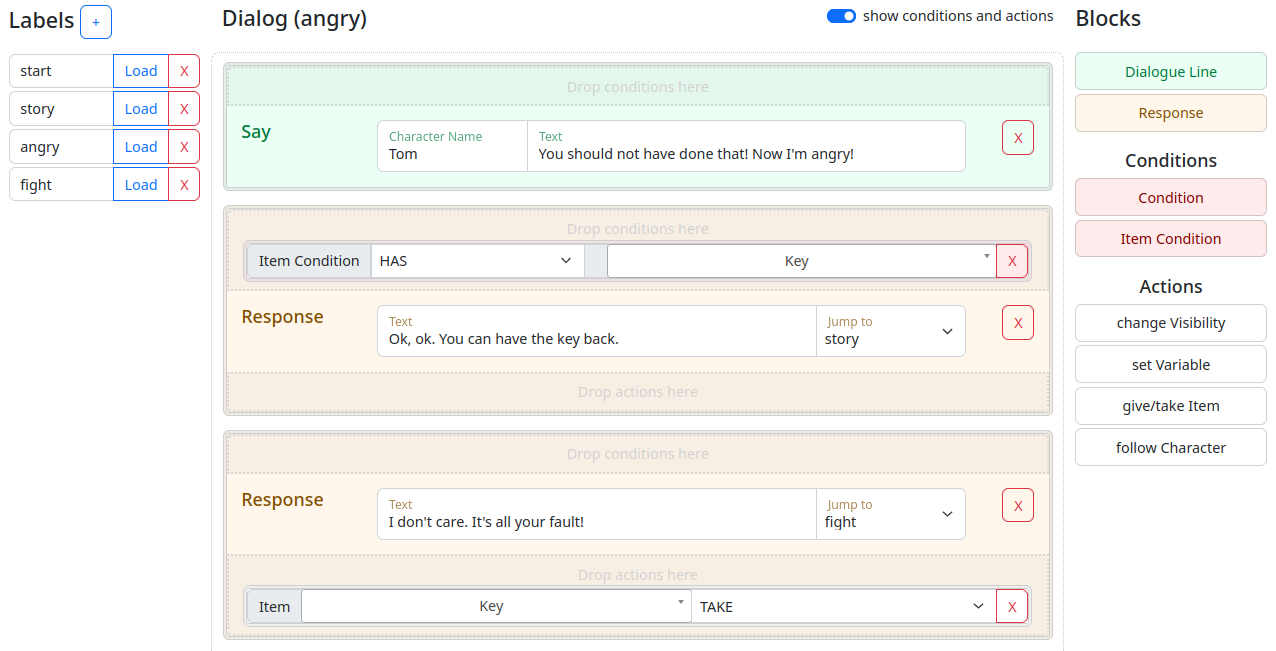
The dialog editor simplifies the process of implementing your game’s narrative logic, eliminating the need to write code in a programming language.
Concepts
- Labels
Dialogs consist of one or more labels. Labels can be added, named, and removed in the “Labels” area on the left side of the screen. They are generally used to break up chunks of dialogue and serve as handy starting points when incorporating dialogue into your Story. Labels can also be thought of as markers within the dialogue.
- Blocks
Blocks are used to build your dialogue by dragging them from the Blocks area on the right to the Dialogue area in the centre of the screen.
- Dialog Line
This is text that is spoken. Each line consists of a Name (the character saying the line) and the Text of the line itself.
- Response
These are the responses that the Player can choose from. Each response has a “Jump to” dropdown, which specifies where the dialogue should continue. It can either point to one of the labels created in the Labels area or the special label “END,” indicating that the dialogue should end.
- Condition
Both Dialog Lines and Responses can optionally have conditions applied to them. The dialogue lines will only be spoken or the response will only be available if the condition is met. If a Block has more than one Condition, they will be AND-evaluated, meaning all conditions must be true for the Condition to be met.
- Action
One or more actions can be added to a response. Actions allow you to do things like change the visibility of an Object, set a Variable, give or take an Item, or have a Character follow the Player.
Conditions
There are two types of conditions. They can be applied to both Dialog Lines and Responses. Only if the condition(s) are met, will the Blocks they have been added to show.
- Variable Conditions
These evaluate the variables you have set up for your quest in the Quest Settings. You can check the value of a variable for equality (IS/IS NOT) or whether it IS LESS or IS LARGER.
- Item Conditions
Checks whether the Player has picked up an Item. You can specify which Item to look for and whether the player HAS or DOESN’T HAVE it.
Actions
There are four types of actions you can add to a response node.
- Change Visibility
This action hides or shows an object.
- Set Variable
Changes a Quest Variable to the value you specify.
- Give/take Item
Give or take an Item from the Player.
- Follow Character
Make a Character follow or stop following the Player.