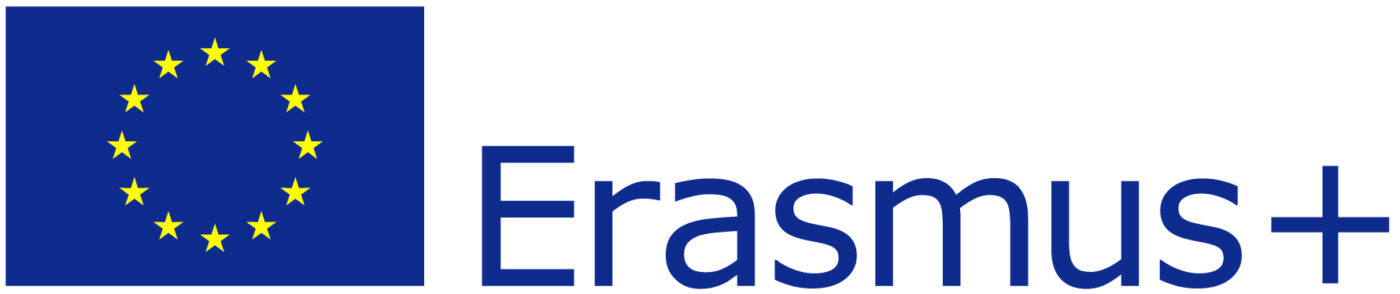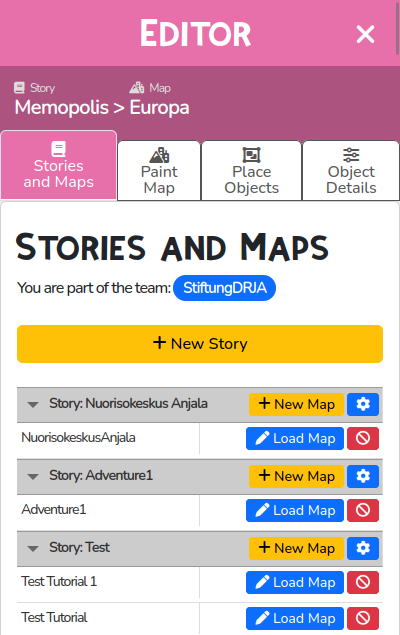
Stories and Maps
This editor tab shows you a list of all the Stories and Maps your Team has created and is currently working on.
Maps
Stories can have one or more Maps:
To load a Map, simply click on the blue “Load Map” button next to a map name.
To create a new Map, click on the “+New Map” button next to the Story name.
To mark a Map for deletion, click on the red button next to the “Load Map” button.
You can also create a new Story by clicking the “+ New Story” button at the top of the tab.
Quest Settings
You can edit some of the settings for each Story by clicking on the blue cogwheel icon next to the “+ New Map” buttons. This will allow you to:
Set the visibility of your Story (public, user, or team).
Set the language your Story is in, and a Story Text. These will be displayed when a Player enters your Story through a Portal.
Set up Logic Variables, that can be set and read for more advanced logic conditions in your Character Dialogs.