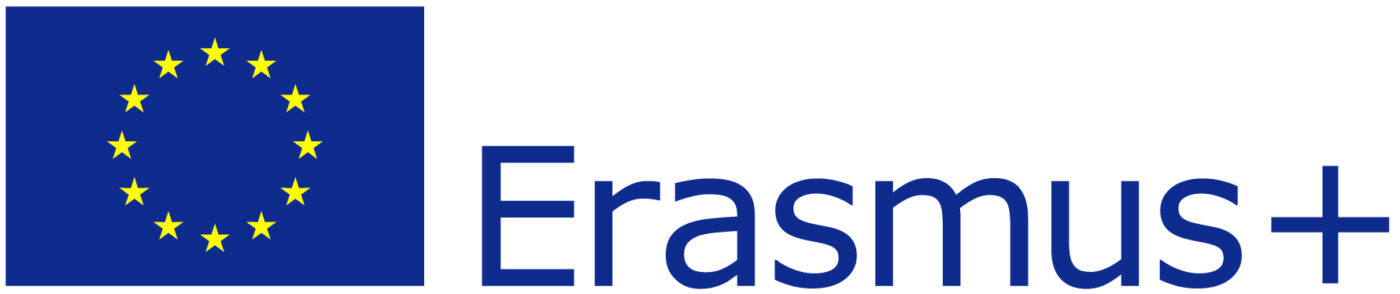Object Details
When the Editor is open, clicking on any object on the map will automatically open this tab and allow you to change the details of the selected object.
Note
Background objects can only be selected by holding down the CTRL key while clicking.
Common parameters
Parameter |
Description |
|---|---|
Name |
The name of the object. It is good practice to name objects so that you can find them easily. |
Type |
Can be Content, Character, Portal, Item or Background. |
Sprite |
The image used to display the object on the Map. |
Sprite Size |
This allows you to scale the size of the sprite. |
Sprite Color |
Some sprites have areas that have a uniform colour, which you can change using this parameter. |
Hide |
Allows you to hide a sprite from the Map. This is usually used to make objects appear through a Dialog action. |
Delete |
Clicking the ‘Delete Object’ button twice will remove the object from the Map. |
Advanced |
Activating this toggle will display an advanced editor, giving you access to the low-level parameters. |
Type-dependent parameters
Type |
Description |
|---|---|
Content |
Clicking the Select Content button will open the Content Selector popup where you can select what content you want to associate with the object. |
Character |
Clicking on the Edit Dialog button will open the Dialog Editor in a popup window. |
Portal |
This is a dropdown where all portals of all Maps of your Team are listed. Pick the one you want your portal to lead to. |